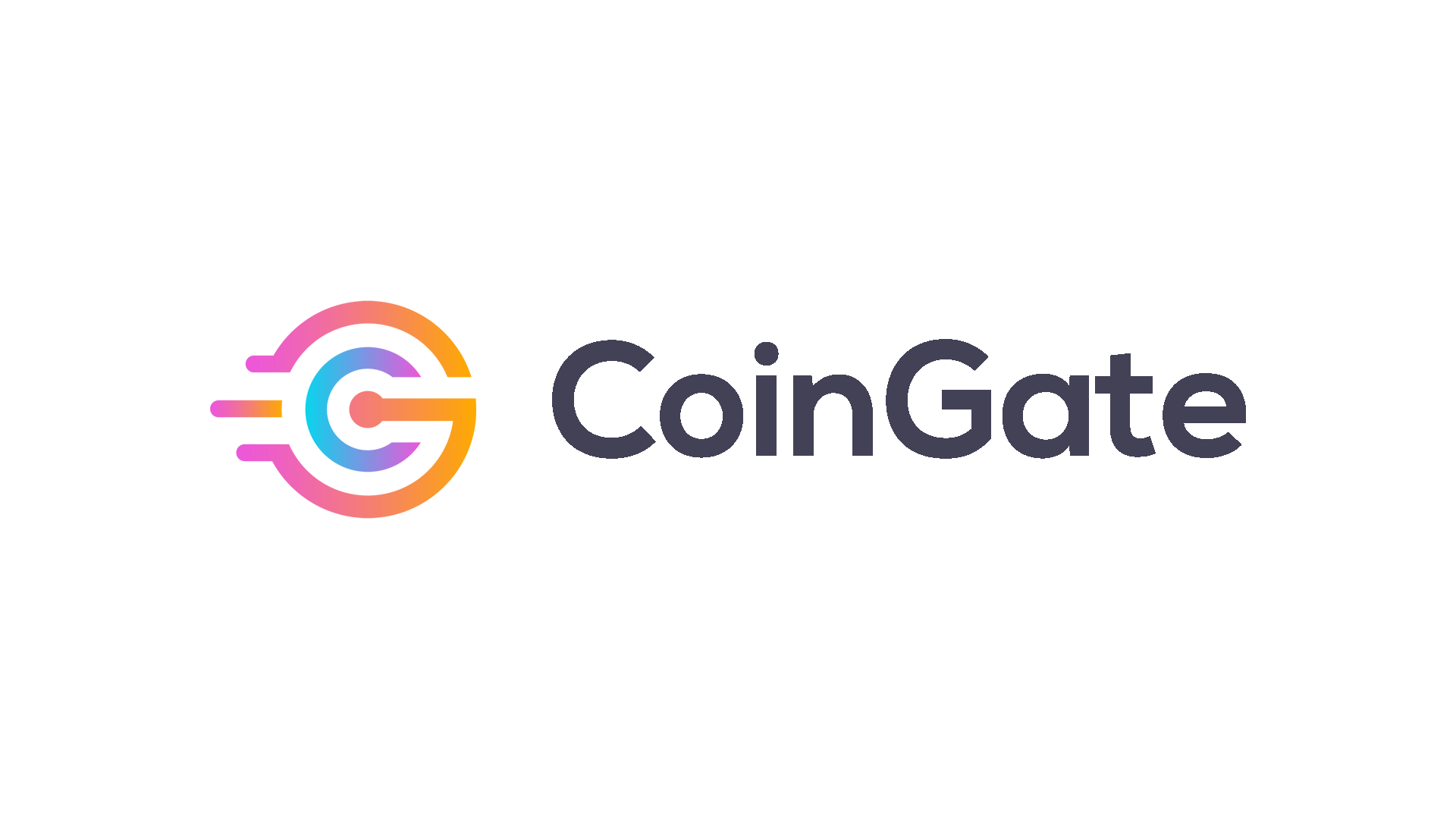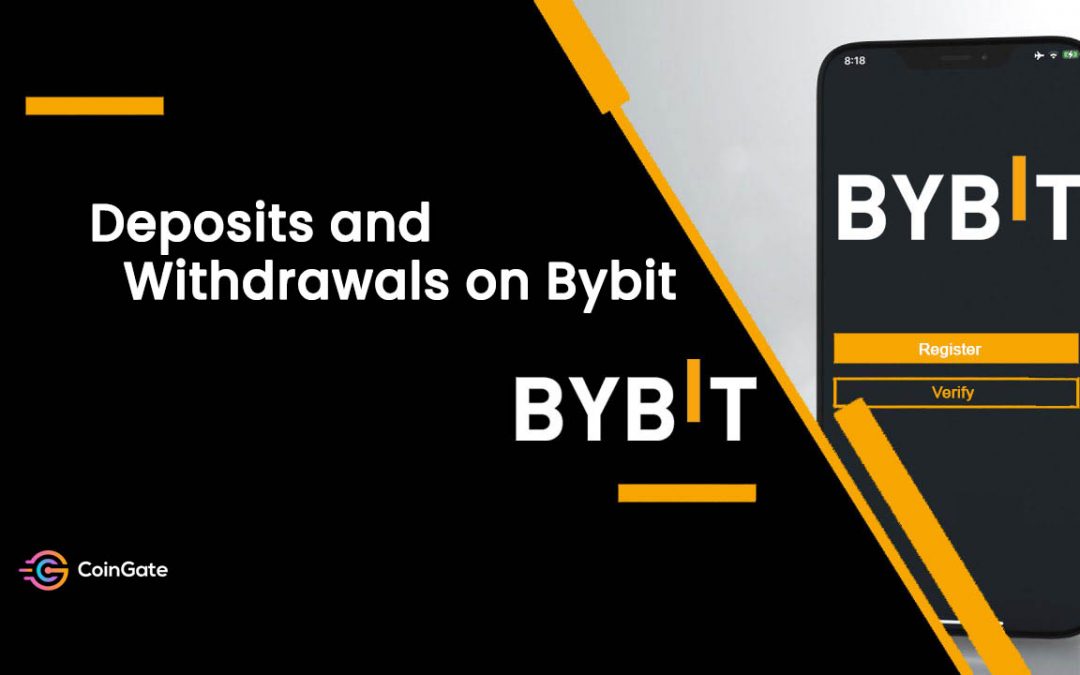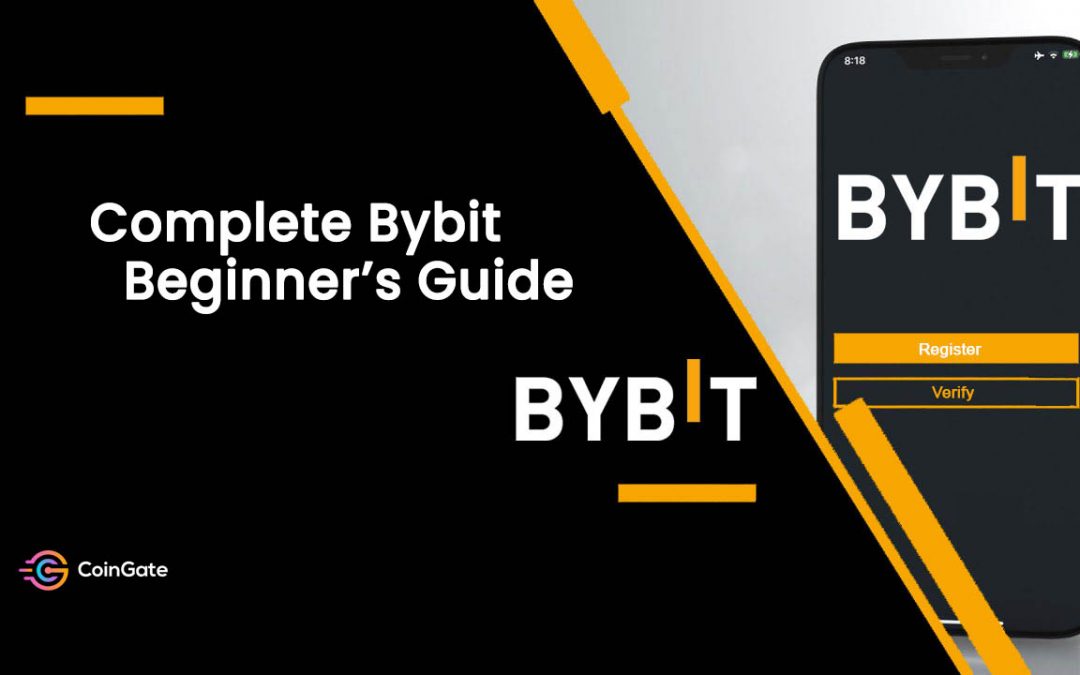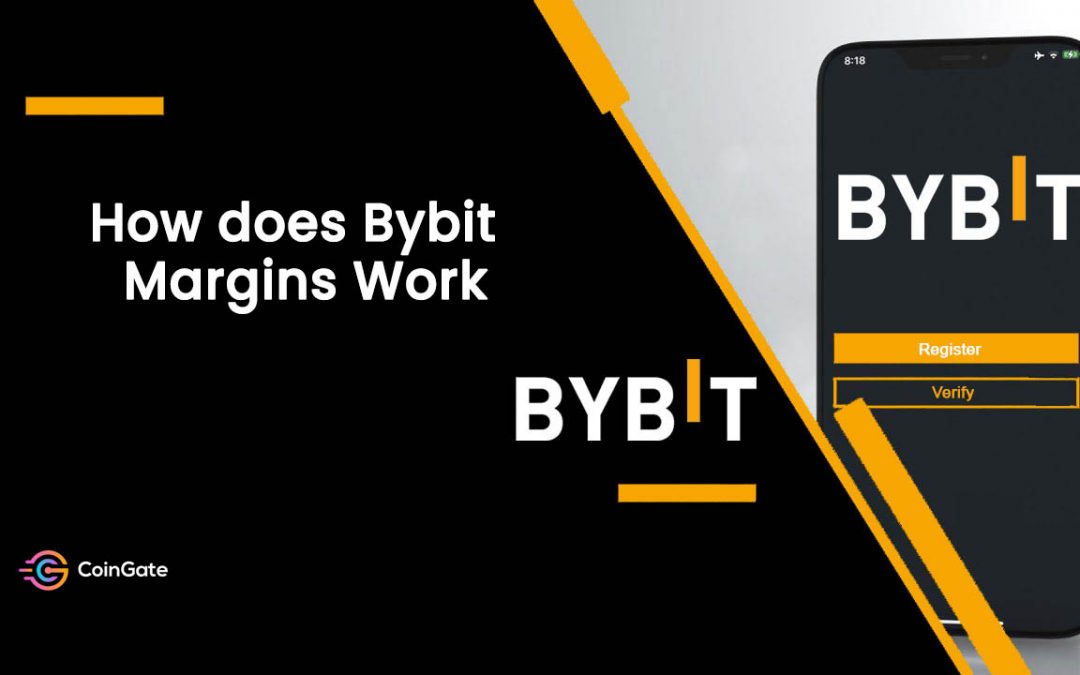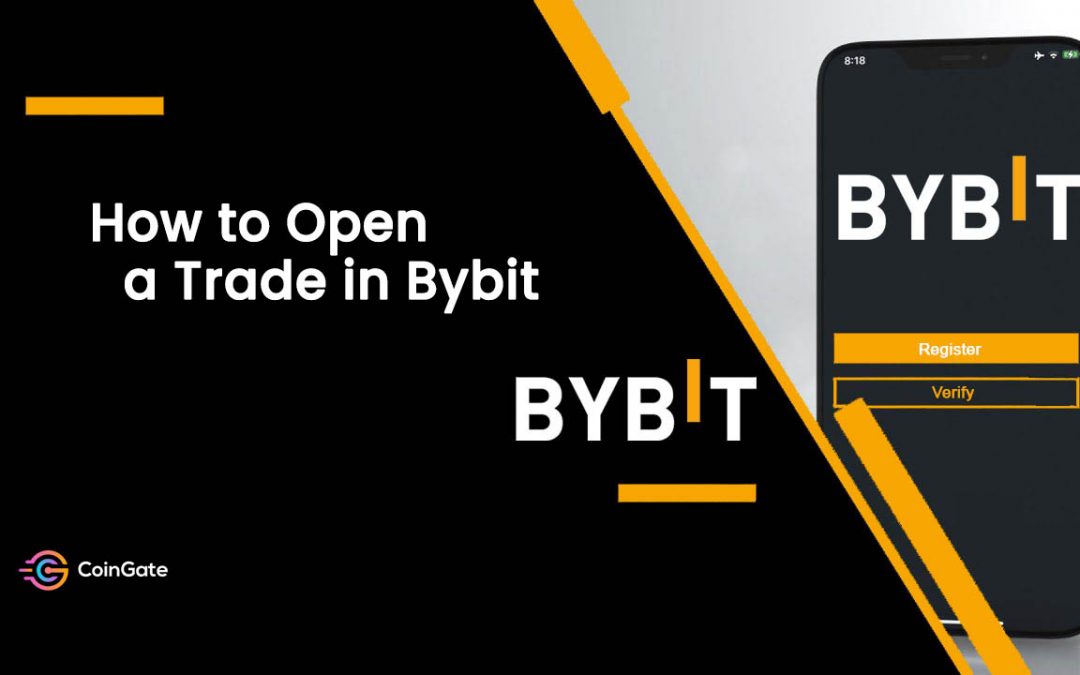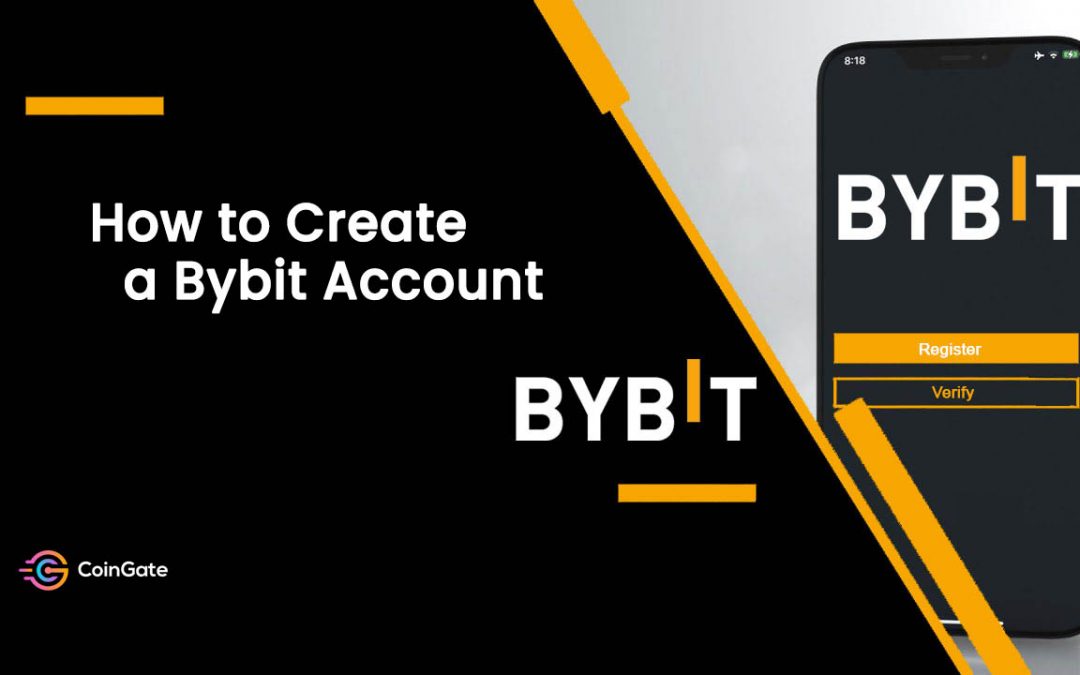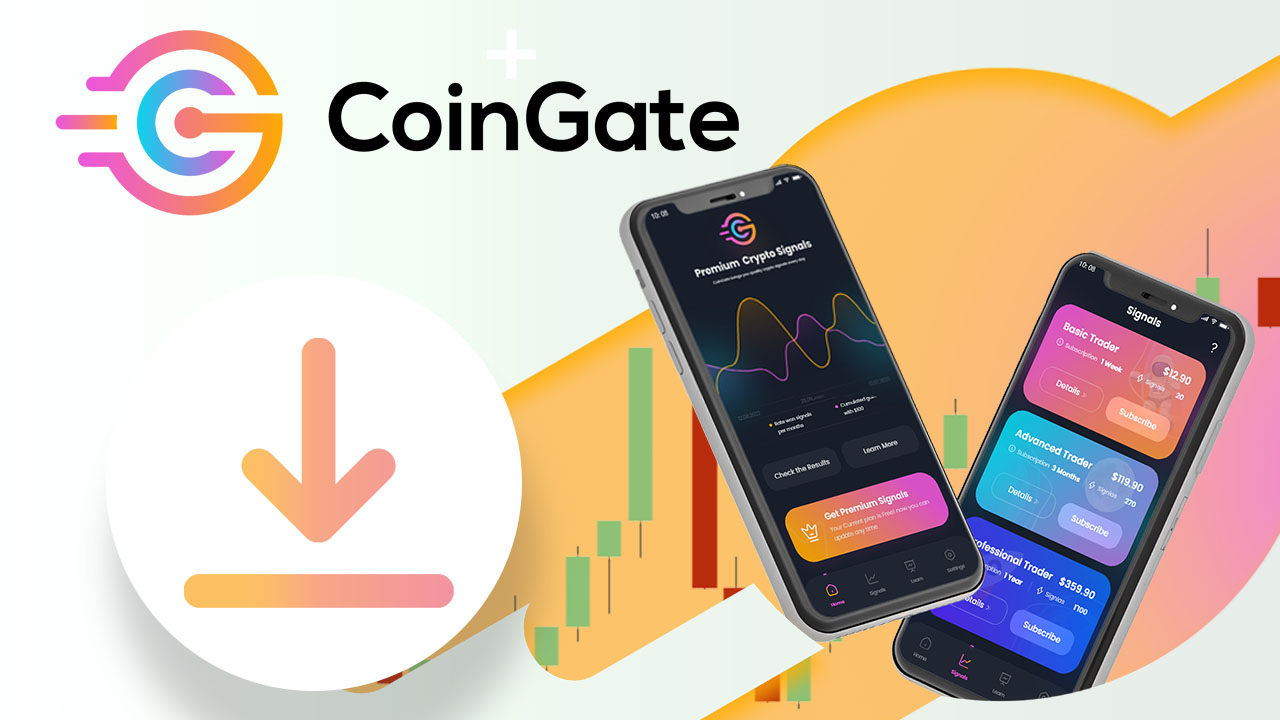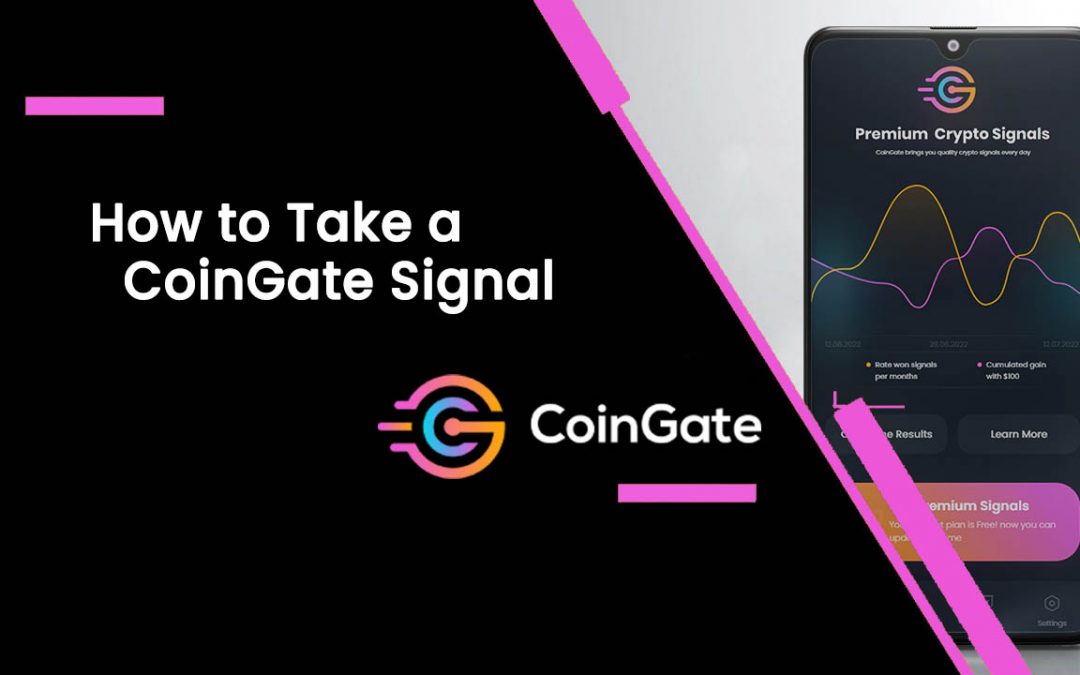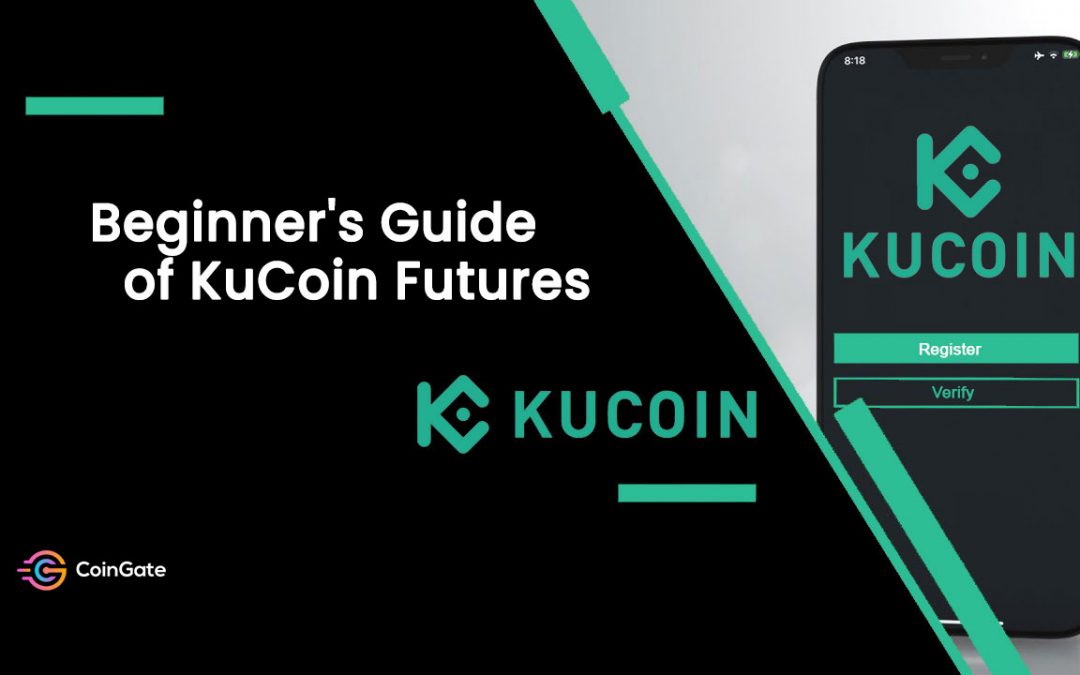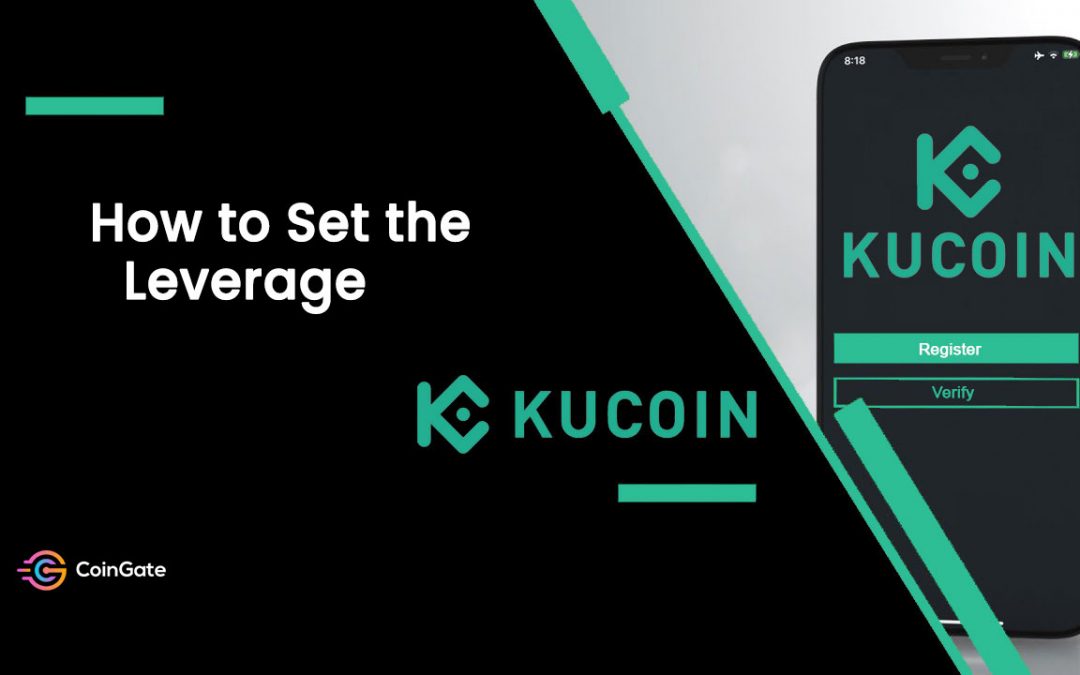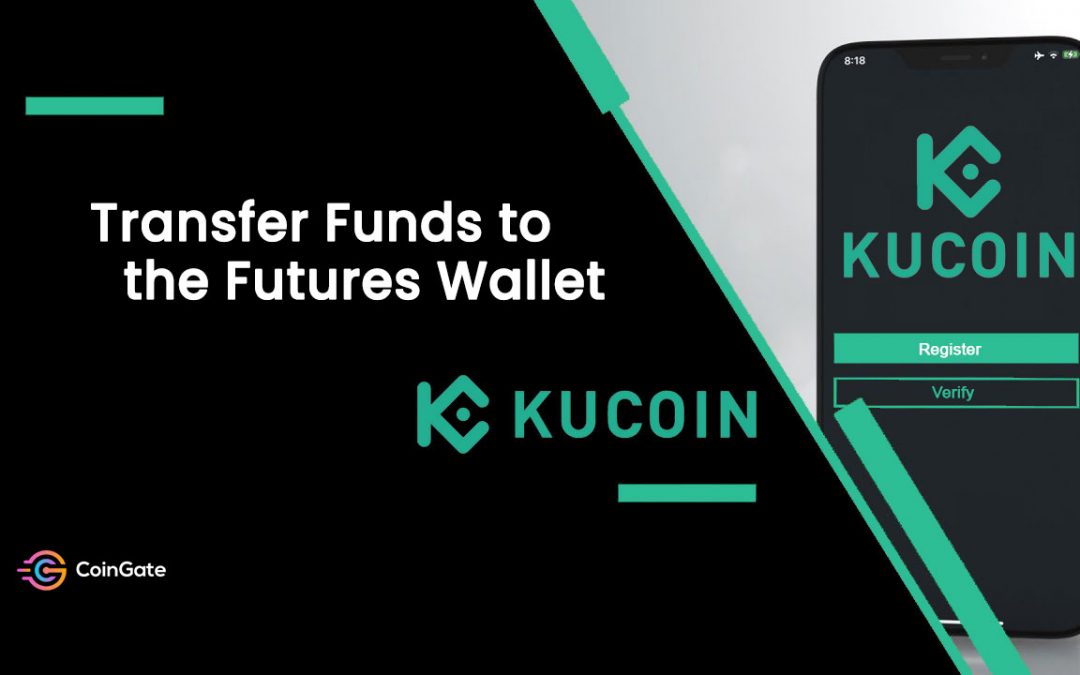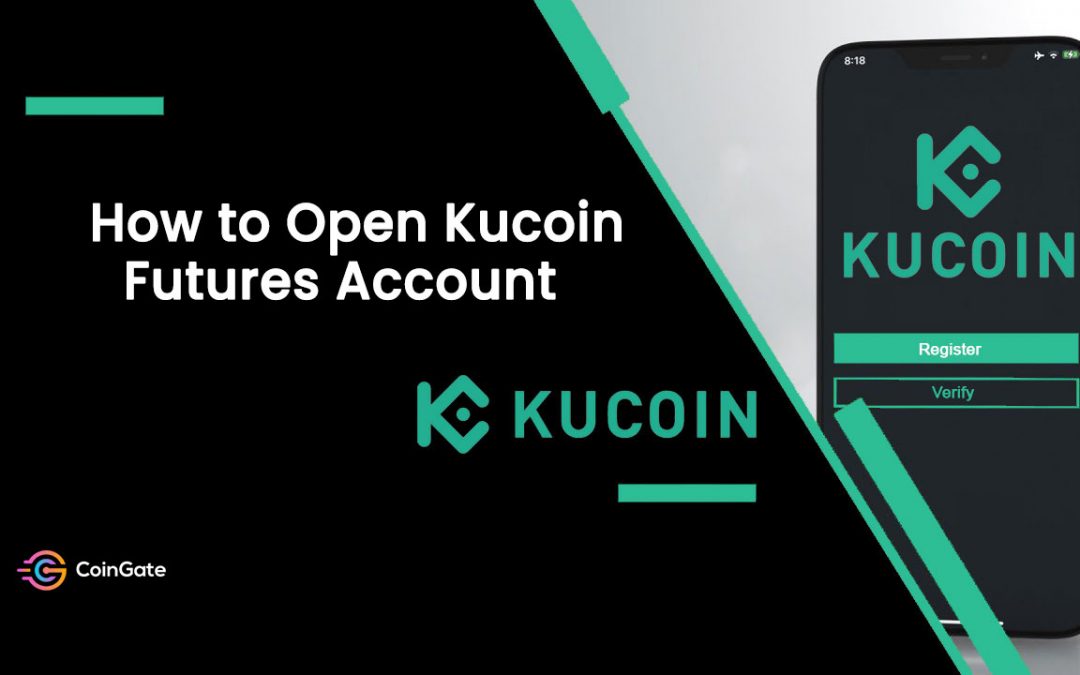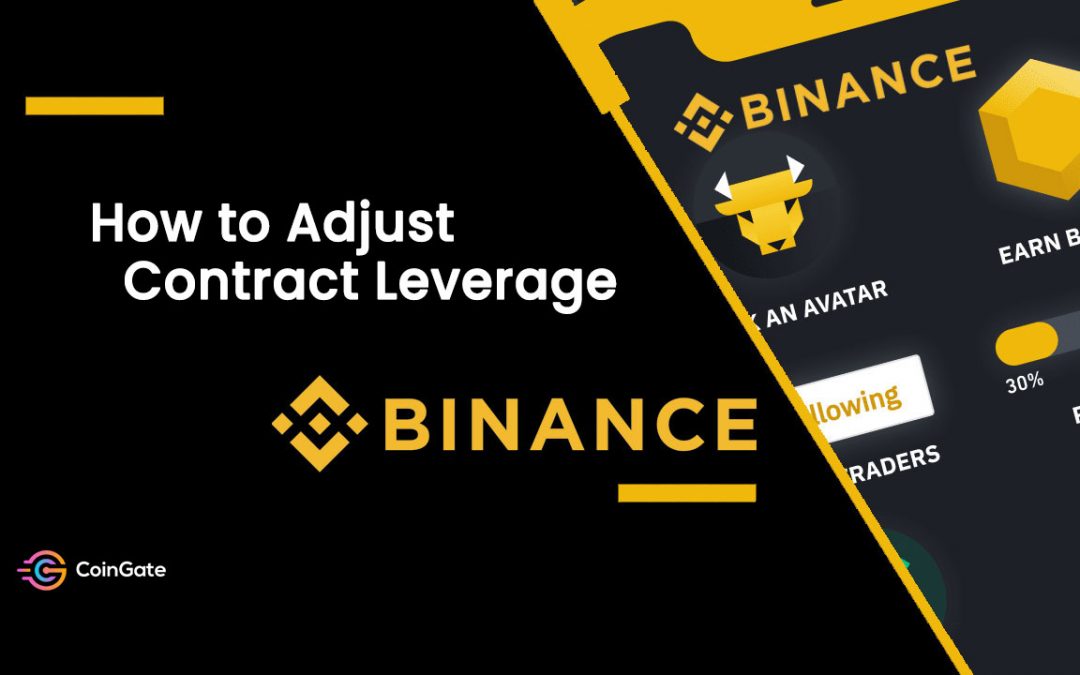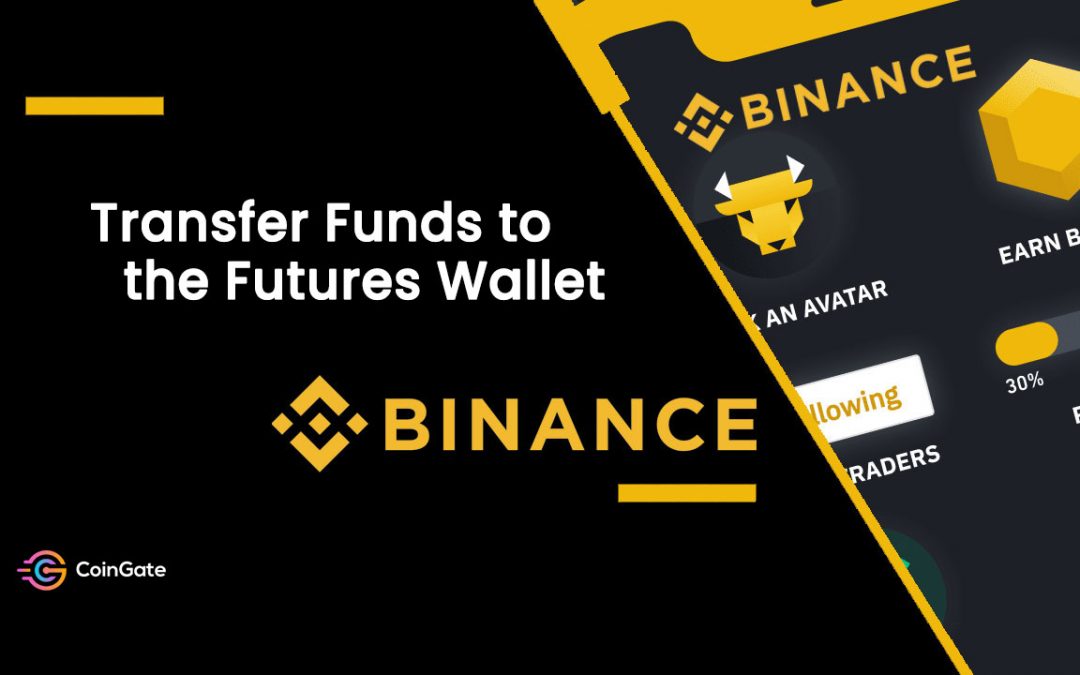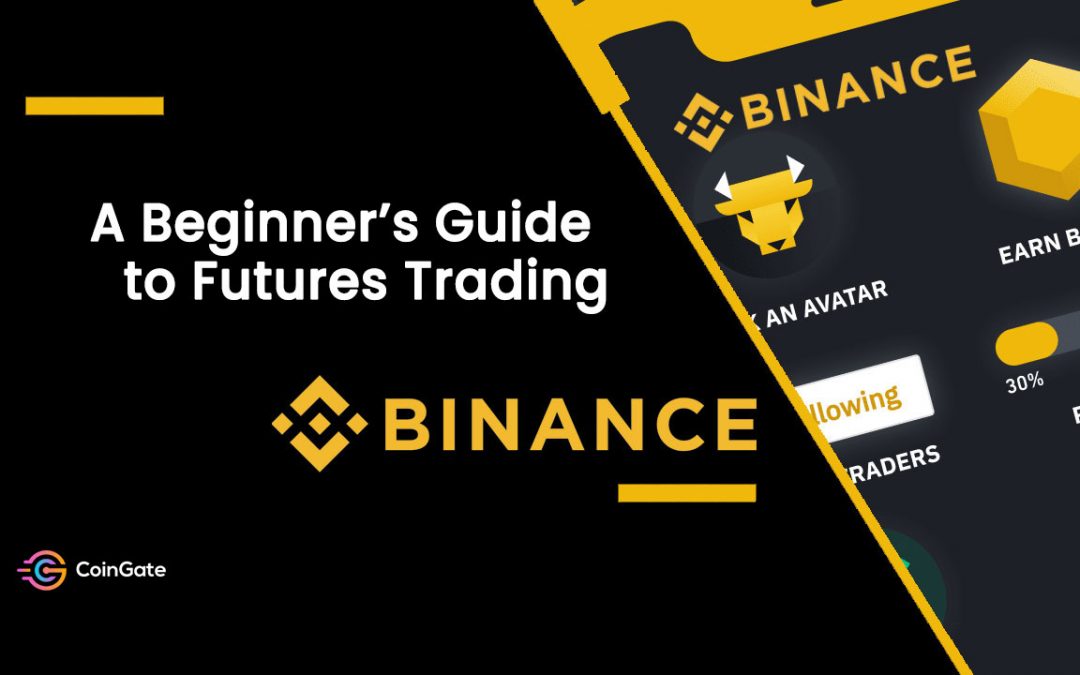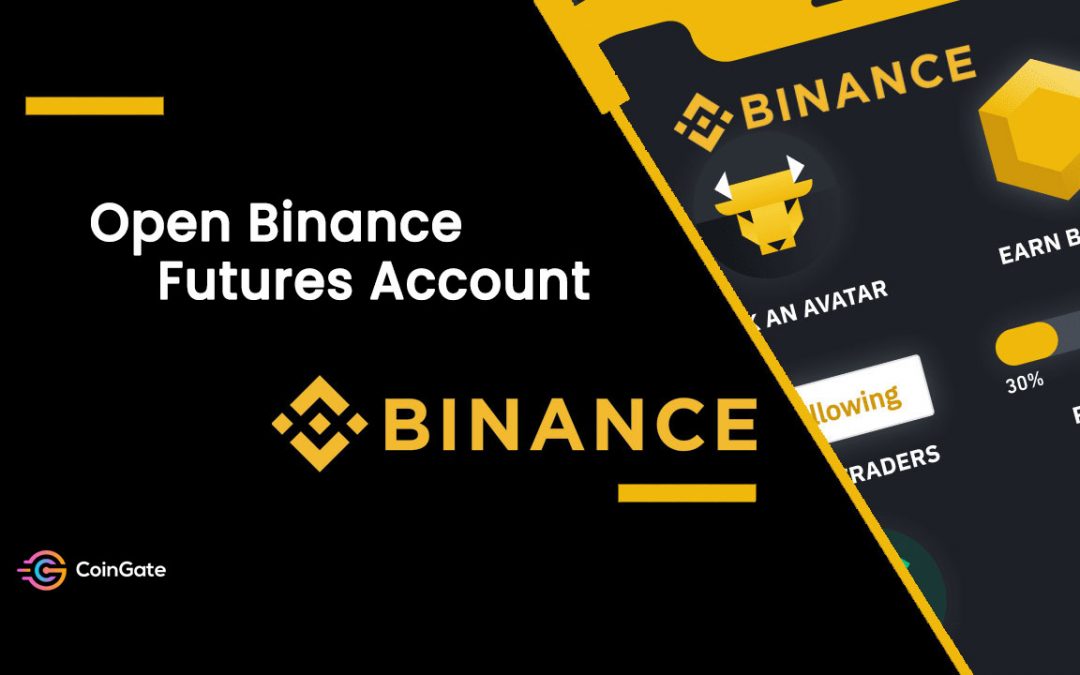How to make a deposit and withdrawal?
Click on “My Assets” at the top right hand corner of the home page, and it will direct you to the Assets page. Choose the type of currency you want to deposit or withdraw, and then click on the corresponding button.


For accounts registered before 15 Jul 2021, deposits will be credited to the derivatives account by default. Accounts registered after 15 Jul 2021 will be credited to the spot account by default. To change your default deposit account, you can go to the settings page to reset it.

For traders using Bybit’s APP, please click the button located at the bottom right hand corner of the page, and click the “Deposit” or “Withdraw” button, then select the currency to proceed to the next step.


Let’s take a closer look at how to deposit and withdraw, taking USDT as an example.
- Deposit:
How to make a deposit?
After clicking “Deposit”, you will be directed to your Bybit deposit address. From there, you can either scan the QR code or you can copy the deposit address.
As you can see from the “Chain Type” section, USDT deposits support three types of chains, namely ERC-20, TRC-20 and OMNI.


(On Desktop)


It’s worth noting that the TRC-20 deposit will be reflected inside your account after receiving 100 confirmations on the blockchain. There are 30 and 1 confirmation(s) for ERC-20 and OMNI respectively.
Note:
– For USDT deposit: Bybit does not support TRC20-based USDT deposit from smart contract address.
– For ETH deposit: Bybit currently only supports ETH direct transfer, please do not transfer your ETH using Smart Contract Transfer.
– For EOS deposit: When transferring to the Bybit wallet, please remember to fill in your “Memo”, otherwise, the deposit will not be successful.
– For XRP deposit:
When transferring to the Bybit wallet, please be sure to fill in the deposit ”tag”, otherwise, the transfer will not be reflected in your trading account.
Also please do not transfer any other cryptocurrencies to the wallet address; otherwise, the assets will be lost forever.
- Withdraw:
Before you can submit a withdrawal request, please make sure that you have linked up your withdrawal wallet address to your Bybit account.
For traders on the web, if you have not added a withdrawal address yet, please click “Add” to set your withdrawal address.


Next, proceed according to the following steps:
- Select “Chain Type”: ERC-20, TRC-20
- Click on the “Wallet Address” and select the address of your receiving wallet.
- Enter the amount you want to withdraw, or click the “All” button to make a full withdrawal.
- Click” Submit”.
Please note that, only assets in Spot wallet is withdrawable. Hence, traders will need to transfer their funds from the other wallet (Derivatives account, Byfi Account) to spot account first before you can make any withdrawal.


For traders who use the APP, please select “ERC -20” or “TRC-20”. Then, enter an amount or click the “All” button to withdraw all funds, before clicking “Next”. After selecting the address of the receiving wallet, click “Submit”.
If you have not linked your withdrawal wallet address, please click “Wallet Address” to create your receiving wallet address.



Please take note that ERC-20 and TRC-20 have distinct deposit and withdrawal addresses. Make sure to enter the specific address when making USDT withdrawals via TRC-20.
Please be careful! Failure to select the corresponding network will result in a loss of funds.
Note:
– For the withdrawal of XRP and EOS, please remember to enter your XRP Tag or EOS Memo for the transfer. Failure to do so will cause unnecessary delays in processing your withdrawals.


(On Desktop) (On Mobile App)
After you click on the “Submit” button, you will be directed to the withdrawal verification page.
The following two verification steps are required.

1.Email verification code:
a. Click “Get Code” and drag the slider to complete verification.

b. An email containing your email verification code will be sent to the registered email address of the account. Please enter the verification code you received.

2. Google Authenticator code: please enter the six (6)-digit Google Authenticator 2FA security code you obtained.
Click “ Submit”. Your withdrawal request has been successfully submitted!
Source: https://help.bybit.com/